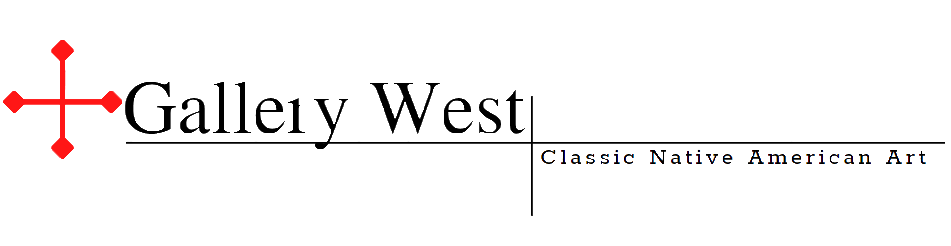How To Turn Off Safesearch On iPhone – SafeSearch is an iPhone as well as search engine feature that filters out unwanted and unsuitable content. However, if you want an unlimited browsing experience, you can disable this feature. By disabling this feature, you will gain access to explicit content and it may invite malicious websites to your doorstep. You can turn off this feature via your phone’s settings or the search engine.
Contents
- How To Turn Off Safesearch On iPhone
- Disabling SafeSearch in Browsers Other Than Safari
- How To Turn Off Safesearch On DuckDuckGo search engine.
- On Bing Search on Microsoft.
- Navigate to the Yahoo Search engine.
- On the Google App
- Questions and Answers about How To Turn Off Safesearch On iPhone
- The bottom line
How To Turn Off Safesearch On iPhone

As previously stated, you cannot play or open certain web content if you have constrained it in your device’s settings. It essentially acts as a safety filter for your device, preventing you from accessing potentially harmful apps and websites. You can disable it in the Screen Time settings.
Screen time, on the other hand, could be password protected. As a result, you must enter the password to access these settings. Once you’ve mastered it, you can easily remove the restrictions on web content.
- Navigate to the device’s Settings.
- Scroll down to find Screen Time. After that, tap on it.
- Select Content and Privacy Restrictions.
- If you haven’t already, enable Content & Privacy Restrictions. Then, select Content Restrictions.
- Select Web Content.
- To disable the safe search, make sure to select Unrestricted access.
Disabling SafeSearch in Browsers Other Than Safari
If you’re an iPhone user who doesn’t like using Safari as your primary browser, we’ve got you covered. For this guide, we will be using Google’s Chrome Browser, which is one of the most popular Safari alternatives available. To disable SafeSearch in Chrome, do the following:
- Launch the Chrome App.
Click the three dots in the lower right corner of your screen.
Tap on Sync & Google Services within the settings. - Once inside, search for the Safe Browsing choice. Make sure to turn it off, and you’ll be finished with your SafeSearch. If you find it challenging to follow this method, simply go into Chrome and enable explicit search from the search bar.
- Type google.com/safesearch into your search bar to enable explicit search. Chrome will consider taking you to the Explicit Search Filter after you press enter. Turning off the Filter will also turn off the SafeSearch.
How To Turn Off Safesearch On DuckDuckGo search engine.
You can disable DuckDuckGo’s safe search if you use it for the majority of your search results. Here are the steps to accessing the DuckDuckGo search engine from any browser.
- Launch the Web Browser.
- Navigate to the DuckDuckGo homepage.
- Then, in the top left corner, tap on Three lines.
- Select All Settings.
- Scroll down to Safe Search and select Moderate or Strict from the drop-down menu.
- Now, choose Off.
- Bing Search on Microsoft
- You can also disable the safe search option in Microsoft Bing search. To turn it off, follow the steps below.
Read here: 3 Easy Ways To Fix iPhone Storage Not Loading
On Bing Search on Microsoft.
- Depending on the app/browser, tap on the Profile or Three lines at the top right/left corner.
- Select Settings.
- Select Search.
- Select SafeSearch.
- Choose Off.
- Yahoo’s search engine
- Follow the instructions below to disable Yahoo search’s safe search.
- At the bottom of the screen, select Settings.
- Go to the Preferences section, and then select Moderate or Strict under Safe Search. Tap it to activate it.
- To disable Yahoo’s safe search, select Off.
- Tap-on-Off-to-turn-off-the-safe-search-on-Yahoo
- Next, When you click Save, you must accept the condition.
On the Google App

Turning off SafeSearch on Google App is as simple as it is on other search engines. Here’s How To Turn Off Safesearch On iPhone.
- Launch the Google app.
- In the top right corner, tap on your Profile.
- Select Settings.
- Select Hide explicit results.
- Toggle the Explicit results filter off.
Read more: How To Unlock iPhone 13 Pro Max Quickly?
Questions and Answers about How To Turn Off Safesearch On iPhone
Why can’t I disable SafeSearch?
Because of your connected network, you are unlikely to be able to disable SafeSearch on your phone. If you are using a public network in a library as well as a school, the network owner may restrict the websites you are attempting to access.
Why am I unable to access some content despite having disabled SafeSearch?
If you still cannot access the content after disabling SafeSearch, it is possible that the system administrator has blocked the site or that it has been blocked by your Internet Service Provider (ISP).
What Should You Do If You Discover Explicit Content While SafeSearch is Enabled?
SafeSearch, according to Google, is not completely accurate. Although it does a good job of keeping you safe while browsing, it occasionally fails to flag explicit content. In this case, you can contact Google and report the content.
The bottom line
Although SafeSearch is meant to enhance your browsing experience, it has the potential to hide many relevant searches from you. However, you no longer need to be concerned about the accuracy of your search results because simply turning off SafeSearch will suffice.
To summarize, we hope this guide about How To Turn Off Safesearch On iPhone started to walk you through all of the steps required to access the internet without restriction.